Solution from obdii365.com technician:
The MDI software needs to be updated. This condition typically occurs when new GM MDI software is installed on the PC.
1. Connect to MDI with USB.
2. Select ‘Update MDI’
3. Start Update’ to perform a software update
How to update GM MDI software?
First, click the “MDI_Manager” icon and start the MDI Manager software, connect the PC and the MDI power by plugging the USB cable into the them and power on the MDI by plugging in the AC 12-volt adapter. When the MDI powers up, the green LEDs will flash in succession while the MDI performs its power on self-test. Once the test detects an MDI fault, the red LED will be illuminated and if the self-test is complete, there will only has the green Power LED be illuminated. Now you are ready to go on your operation.
In the “Detected MDIs” window, the MDI will appear and the “Detected MDIs” window is the main screen for information on your MDIs. Click the “MDI” icon(below the icon, there will have the serial number) and click the button of “Update MDI”.
Then you need to select the latest version of the MDI Tester Software and click “Start Update”. Remember,during the update process, you can not unplug the MDI from the PC or remove the power from the MDI. After you see the message “The MDI will now automatically restart. Wait until you hear the ‘beep’, then the MDI is ready for use”, click “OK” and the MDI Manager software switches automatically to the MDI Explorer tab and your MDI will appear when it has finished the restart and Power On Self Test.

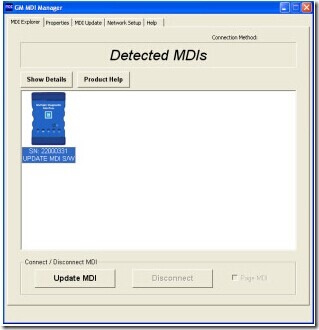
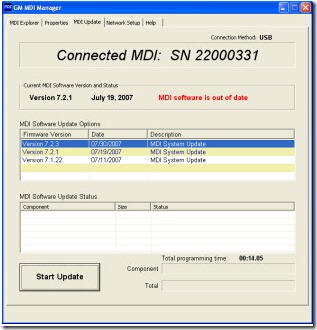
No comments:
Post a Comment
Note: Only a member of this blog may post a comment.