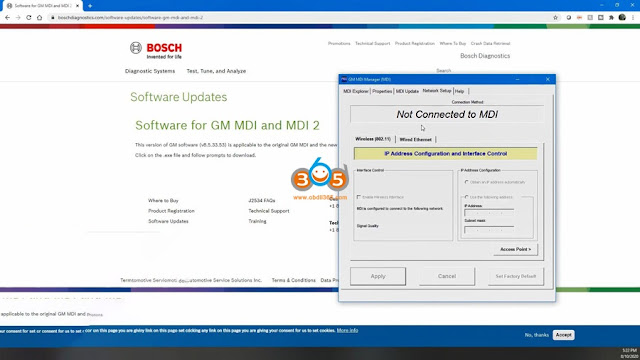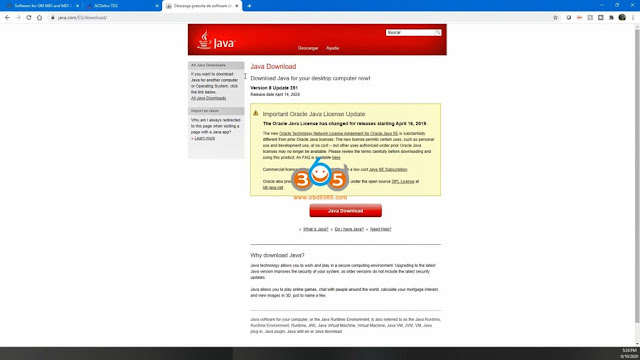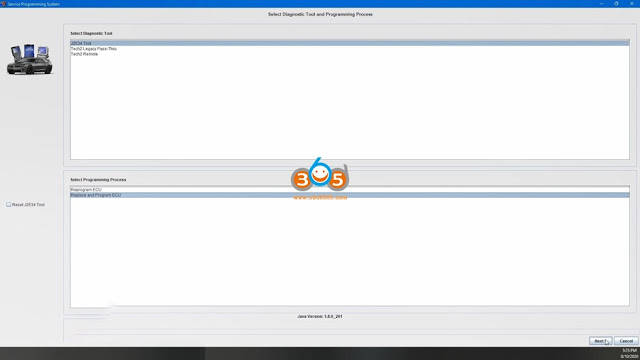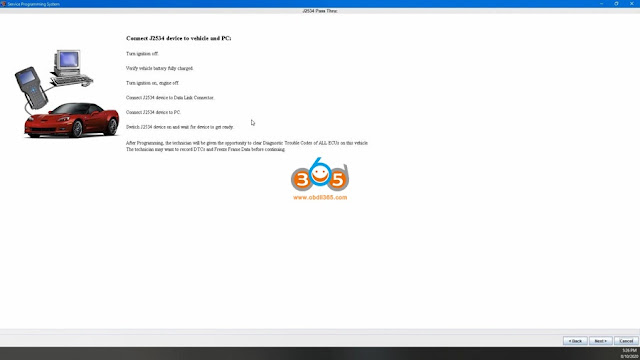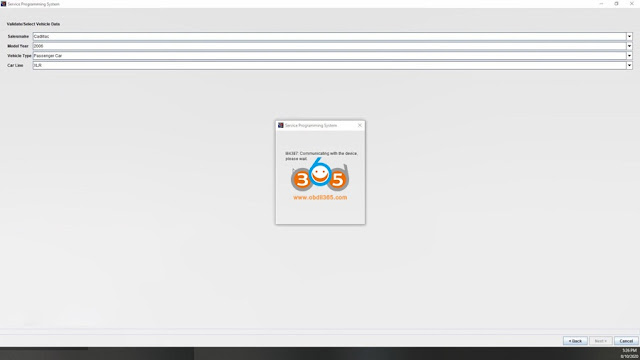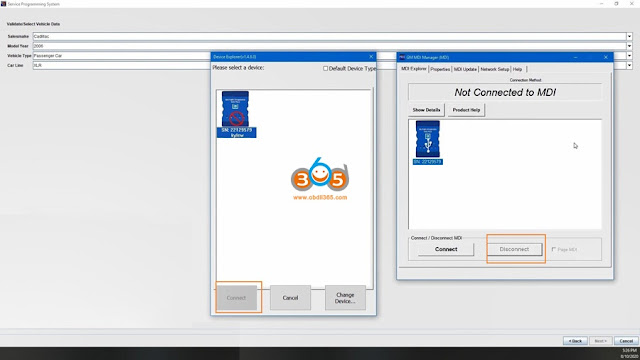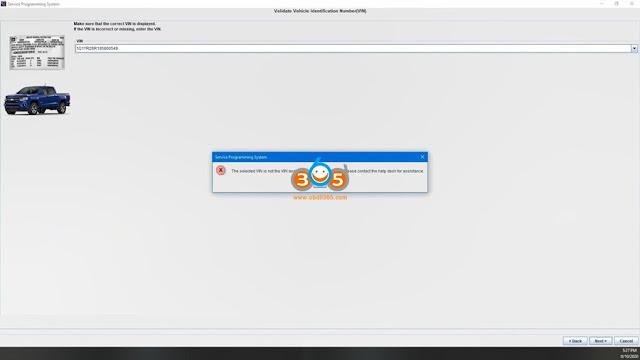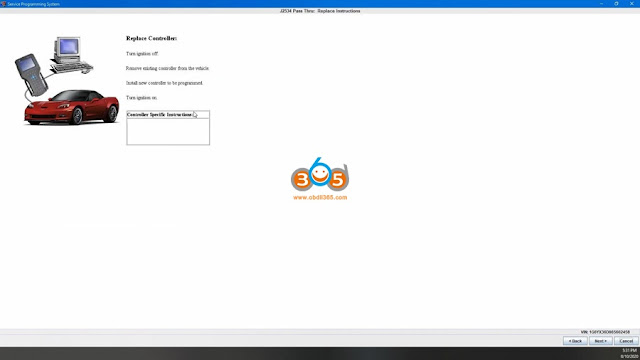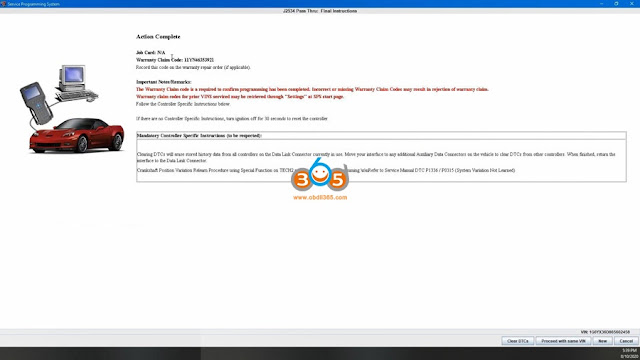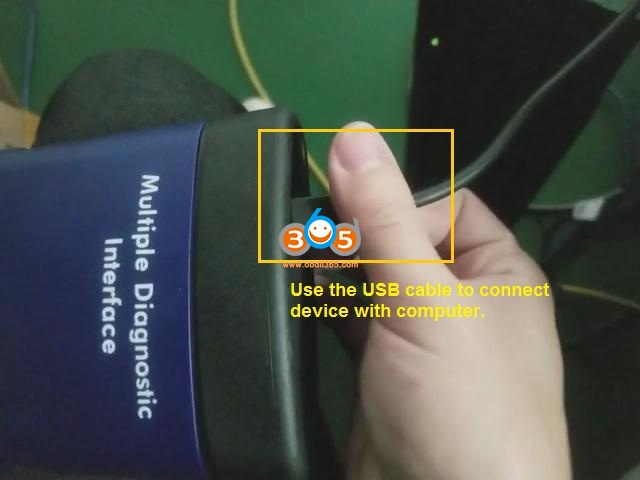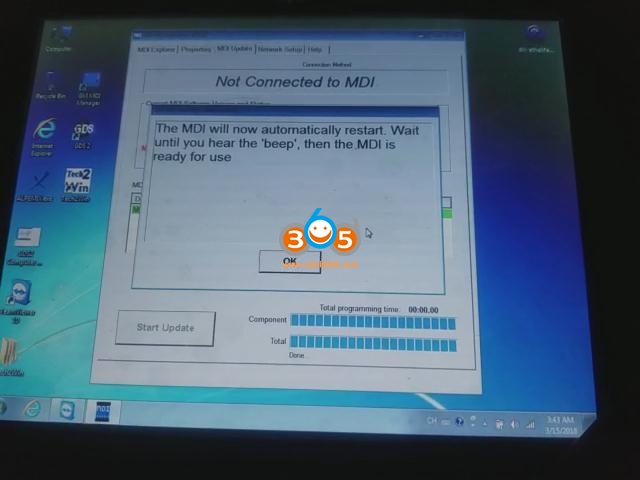What’s going on everybody, I’m super excited to be diving into Chinese knockoff GM MDI 2 Multiple Diagnostic Interface for bench programming an ECM, we will walk through setup, connecting it through ACDelco Tis2Web and then use SPS to program the actual controller.
Now these units are basically the same thing except the MDI2 has a couple extra features as far as the WiFi goes. This thing will allow you to connect to your router as opposed as ac delco where you’re connected directly to it, so once you’ve connected to the router, you can plug it into your car, pull up the MDI software which we will look at here in a second and remotely connect to it without having to go wi-fi point to point. the other part that MDI2 has over MDI 1 is that this unit will do global b which is the latest communications protocol that they’re just now rolling out. So most of you don’t need to spend the extra money, this was less than 300USD for the Chinese knockoff now. Brand-new these units from Bosch are about 1400 dollars and it’s kind of an economy a scale thing where bosh has these things, maybe they make a thousand of them ship them out to dealerships and service shops and things like that. Well then the Chinese manufacturer makes 20,000 of them, and they can sell for cheap.
Part 2: Hardware connection
So this should work exactly like the Bosch unit that’s what we’re here to see and on top of that we’re gonna be using our bench force power block too. I love this device, it is my favorite tool right now for doing any kind of bench logging, programming, troubleshooting and things like that. Cool thing about it is it has these nice proprietary Snap on connectors that you’re not going to accidentally disconnect along with your OBD2 port and your power port.
And then your ECM you get a harness like this, this is E67, this plugs into the bench force unit and it’s not gonna come loose in the middle of programming.
I’ve got E99 fifth flash sixth gen five and a half gen whatever you want to call the new 899 for the brand new silverados.
And bench force has been cool enough to send me a third gen for the P01 P59 platform that I’m going to be doing later on.
And let’s go ahead and get everything hooked up and connected and running.
OK, one thing to keep in mind is that MDI2 has to be connected into an OBD2 port that supplies power or else, the unit itself will not power up, it takes about 30 seconds for its power up.
Part 3. Upgrade GM MDI Manager
And I’m going to go ahead and pull up our screen here, this is the MDI manager
and here’s a quick tip:
I’m using Chrome Internet explorer whenever you launch this, make sure you run as administrator, it will save you a lot of headache down the road, but we will just search “Bosch mdi 2 software”, it’s the same software for the MDI 1 and MDI 2.
This is V8.5.33.53.exe which I believe is an older version.
Here’s our unit, now we are showing that we’re connected, you always have to connect up via usb the first time, but once you connect up with usb, you can then come in here, sometimes this thing can be a little, the software is a little finicky and it doesn’t want to connect, if so just kind of power cycle everything and plug it back in and out, I’ve had this happen a couple times and I think it’s the software I don’t think it’s actually the interface itself, but as I said you gotta plug in with USB the first time and then you can come in here.
After you get connected to the MDI2, set up your wireless interface, and do your “Access Point”, if you want to do a the wireless side of it, we’re just going to stick to a USB for now and it’s still booting up over there.It is finished, now we can try and connect up, there we’re connected.
We go the “Help”, we can look at the variations, this says 8.5.33.53 that is the version that’s on the website, now I downloaded this version and it actually brought up an earlier version and it may have been the version that was on the MDI itself whenever I connected up through SPS, so keep that in mind whenever you do an update through SPS for this stuff, you may have to reboot I did once.
Part 4. Login AC Delco, GM MDI2 program with SPS
So now we’re gonna go over to AC Delco, let them login.
We got a couple options here, SPS is going to be the one that we focus on today and that is for actually programming modules: ECM, BCM, TCM and things like that and so I actually have four active right now, as you can see over here, we’re gonna use one of my existing actives.
But if you need to do your own programming, you can add a vehicle for two years for 40 bucks and it’s based off of VIN number, you can also use this for GDS2 which is the later variation of GM TECH2 for the newer vehicles, GM Tech2 only good up until about what 2013 on some platforms, some platforms even before that might require GDS2, and then they’ve got different prices where you can get three days access for 57 dollars for troubleshooting or if you’re serious and hardcore, you’d go for a year 575, same with the Tech2win software where this differs from something like the VCX Ddiag that software bootleg and so it doesn’t work very well it’s very hard to get those devices to work so by spending the extra hundred dollars for an MDI 2, a you have a device that works like the factory devices that we’re using at GM. So keep that in mind you can save money by going to cheaper but there’s gonna be some headaches you could go a little bit more expensive, you shouldn’t have any headache.
Now I will tell you notice how I right clicked on a Chrome and I chose run as administrator, it will save you headaches down the road, especially whenever you’re updating software, in particular the wrapper for the MDI2. In order to work with SPS, make sure you’re always running a administrator and you also need to install Java, but if you just go over the browser and type in Java software, you can go to the Java download, grab this version and it will work, this is the version that I’m currently running.
so let’s go ahead, we’re going to grab one of these VIN numbers, this is probably a Cadillac XLR and they’ll say oh I’m sorry I use this because I was logged in previously it’s going to terminate that one and let us open up. So think now we’re going to go into the SPS system and on Chrome it won’t launch this natively on Internet explorer, it will on Chrome it’ll just ask you to download these files, and once it’s done downloading you can click it and it’s going to launch SPS.
Alright, let’s do this thing in the background, it’ll pop up a software installation table. Now pay attentionyou’ll show your installed version: the Tech2 drivers: 7, MDI: 8.5 and it says available versions make sure you choose “do not install” on these older versions, but we need to install this J2535 Wrapper, this is what allows SPS to talk to the MDI2 and if you do not run this as administrator, this will not work, trust me I know because I tried.
So now that we’ve read as administrator, you can see that we have installed it successfully.
If we hit this button “SPS will pop up, let me drag it over so we can see it and here it is now whenever we select it we’re going to do a J2534 tool and we are “Replace and program ECU”, because we have an ECM that we don’t know that is necessary for this vehicle, I’m going to go ahead and plug it in now, and then we will hit “Next”, should pop up and it will say “OK” we need to connect it to the vehicle, let’s go ahead and we will turn it on, and hit next, so it did not ask us which device that we want to use I’m gonna go back and do “reset J2534 tool”, it should pop up and say hey what do you want to use because it should be asking us.
To choose a tool, we will try this anyway, but I have a sneaking suspicion, we may have to restart. Okay, here, it goes now, it finally popped up and saying hey which tool are you using and we’re using the MDI2 in this case, if you have the MDI1 you would choose it, we will hit “continue”.
And then now it’s going to pop up a window and say hey choose one of these now I’ve got this device, it is not allowing me to connect. I’m going to disconnect in the background here to make sure that is not causing an issue.
And now we can connect here.
Okay, it is communicating with the device, I show on the device that helps the cars lit up the usb port is lit upon the MDI2 and it is connected to a E67 and there it grabbed our vin number that is currently on the E60, actually this is the one we’re programming, so we will collect next year and it’s going to give us. Okay so it says is not a sign.
so this is the VIN number that is currently on this, this is 549 VIN, this looks to be a Corvette ZR1.
Okay we’re gonna go back, I’m gonna show you what we got put in here and this is the VIN of that is on the ECM. Right now that is for a Corvette, I’m going to paste in the vin number for Cadillac because we’re trying to put this programming and it’s going to take us over to our options here, so this is Powertrain vehicle control module we’re programming that we’re gonna go normal VCI, if you have a specific code from GM Tech line for options, we normally don’t have options to get those code, so we’re just going to be normal and it’s going to tell us turn the ignition off, remove the existing controller from vehicle, we’ve pull it out and put the new one in, turn the ignition back on.
And we’ll go ahead and hit next, it’s going to communicate with the CEM and its gonna write everything in.
Okay, now showing us the different operating systems for the main operating system that were available, you can go down here, look at the history showing what all they’ve done, you know enhancements for these DTCs things like that we don’t care about any of that because we’re going to be installing the latest grades which is 12614654, we hit next.
And then next and it’s going to download which is already done, and now it’s going to reprogram.
okay we’ve got 3 minutes left before programming finish. I want to touch on a couple of tips that are gonna help you in the programming process:
- Getting this thing set up as I said the big one;
- Get the latest version of Java get that installed do that right away, they’ll help you out.
- Then go out look for the Bosch MDI software whether or not you’re using the MDI 1 or MDI2, both of them are the same software platform.
- Now whenever you connect up to SPS the first time it will update your device to the latest version of the hardware, so just be prepared for that, and if it has issues connecting after doing updates like that reboot your computer I have to reboot maybe twice to get this thing to work.
- The big one though, make sure whenever you launch your browser that you are right clicking and choosing run as administrator that will allow you to make sure that all of the software that is trying to load whenever you launch something like GDS2 or SPS gets properly loaded.
- Without that J2534 Wrapper being loaded this thing just does not work, it will not find the device and as you saw whenever we went in there we actually had to disconnect from the GM MDI manager because it popped up a new window through SPS to connect to it, so if you’re going through and setting this thing up on your network, you don’t have to worry about this, once you get it set up you’re not going to be using the MDI Manager anymore, then whenever SPS is looking for the MDI, it’s gonna pop open that window and say hey which MDI or MDI2 are you trying to connect to.
Ok, so we’re done and as you can see here there’s actually some cool stuff that pops up like the warranty claim code in case you’re replacing this for a warranty. Cool thing about that claim code will show up there are specific warranty updates that come out for special vehicles are certain vehicles I’ve gone through and done recalls on all my own vehicle through that and I have the warranty claim codes, you can call in and say hey, here’s a warranty claim code from this VIN I’ve already completed this, stop sending me those notifications, other than that he’s going to tell you to go ahead and turn off the ignition to reset the controller and then clear any DTCs and then other than that we are done, in fact we can turn this back on hit “Clear DTCs” button, it’s gonna clear DTCs, but we would get a ton more on this device are this ECM because it’s not plugged into anything except for our test setup here.
Okay, I’m pretty happy with GM MDI2 clone there was a couple of steps that I stumbled through on the initial set up, but once I got setup, everything went smooth as silk.
http://blog.obdii365.com/2021/01/21/gm-mdi2-clone-sps-programming-ecm-update-setup/